我们知道很多种分割合并制作PDF的软件和方法。但我们还是推荐你使用这些最受欢迎的方法。这里推荐的工具和服务有些是免费版的,当然也有需要付费的。尽管如此,他们仍然比我们熟知的一些软件要便宜的多~
在线PDF转换
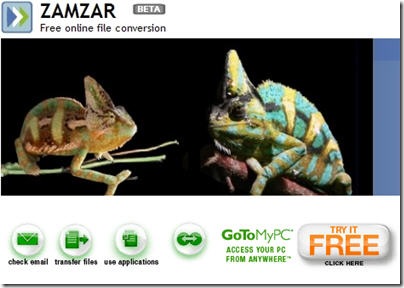
Adobe公司的 Create PDF Online 能够将包括网页在内的多种形式转换为 Adobe PDF。在网站上我们还可以做图像和文字的扫描识别。(在国内能做这个的真的不多~)
BCL Technology的 PDF Online 能够在人们最需要它的时候快速的生成PDF文件。作为他们的基本服务, 无论你身处哪里,家里,公司还是世界的任何角落,PDF Online 都能帮助你从PC, Mac,或者 Linux上生成PDF文件。
ESP的 PDF-o-matic运用简单的PHP脚本语言帮你完成转换。
Neevia 不需要安装任何软件,即可帮你直接完成由其他文件转换成 PDF或者是图像。
PDF4U 简单两步即可在线创建PDF文件。你可以上传到服务器在线转换,也可以下载免费的PDF4U Printer转换器.
Text2PDF是一个非常灵活又强有力的能转换文件,报告,表格到PDF的工具。具有多种语言选择,包括中,日,韩,徳,泰,希伯来等。
Loop Service 同样是一款基于网络的上传文件,转换为PDF的工具,不需安装任何软件。
Zamzar 在线转换,不需安装软件,支持多种格式转换,而且格式正在不断增加中。
您现在看到的文章来自于[布瓜堂-关注小事成就大事]我们关注方便实用的在线工具http://www.buguat.com
桌面转换
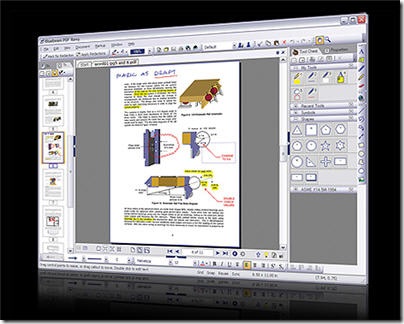
Ghostscript 是一个能提供与PDF和与其相关文件服务的软件. Ghostscript 是一系列相关软件的合称。
Softland的 doPDF对于个人和商业使用都是免费的。使用doPDF通过选择“打印”命令你可以创建具有搜索功能的PDF文件。轻轻点击,即可完成由Excel, Word或者是 PowerPoint,甚至是电子邮件和你喜欢的网站PDF的转换。
PDF995 能够轻松创建具有专业品质的PDF文件。界面亲和,点击“打印”即可直接完成多种格式的转换 ,还具有阅读器可以马上预览结果。 Pdf995支持网络文件的保存,共享打印,页面定制和大尺寸打印。
Google Docs——很知名吧?具有把文件保存成PDF的功能,同样通过简单的步骤即可完成共享。
ActivePDF的 PrimoPDF 通过PrimoPDF® printer几秒之内就可完成由 Word, Excel等多种格式到PDF的高质量转换。
MyPDFCreator 除了具有创建高质量PDF文件功能外,还具有安全管理和合并多个文件的功能。
CutePDF Writer 几乎能从打印方式支持所有文件格式到高质量PDF的转换。个人和商务使用都是绝对免费的。无水印,无广告,支持64位的 Windows.
PDF Creator 能够通过 Windows应用程序方便的创建文件。使用方式和Word, StarCalc的打印功能类似.
Global Graphics的 Jaws PDF Creator 提供了高质量的转换,及注释,合并等功能于一体。特别适合单用户,小公司办公和企业团体。
OpenOffice ——熟知的开源办公软件,同样具有转换PDF的功能。
Nuance的 PDF Converter需要付费,但是你一旦使用,就会发现你无法离开他了,因为许多功能实在是太棒了!(包括右键菜单中许多你想象不到的强大功能).
e-PDF Converter能够将 PDF反转为文件,表格,而且看上去和以前的一模一样。而且,它的费用是其他类似软件的 1/3。
Smart PDF Converter简单易用又功能强大。能将PDF转换为可编辑的Word,或者是HTML,TXT, XLS, JPEG, RTF, TIFF和其他格式的文件.
DocuDesk的 deskPDF 能创建100%兼容Adobe Acrobat的PDF文件。无论你是Microsoft Office用户,或者是 CAD的使用者,或者是什么其他300多款软件的使用者,deskPDF只需简单一步即可轻松完成PDF专业级的制作。
Bluebeam的 PDF Revu 对那些需要简单又智能的转换方案的用户来说可算是最理想的了. Bluebeam可以在Word, Excel 或者是PowerPoint的控制工具面板中田间控制按钮,所以转换步骤就会变得前所未有的简单 。而对于其他 Windows 软件(比若说WordPerfect, Outlook, image files来说.) Bluebeam提供了Bluebeam PDF Printer创建驱动,直接创建PDF ,还支持其他九种文件的转换,真的是十分简单啊.
Foxit Reader ——我们常用的PDF阅读器。自身同样具有编辑和创建的功能 .
Sowedoo的 EasyPDF Converter 能帮你在数秒内完成地图,建议书,报告,笔记到高质量安全的PDF文件的转换。而且你还可以通过互联网共享,或者通过电子邮件发送,而且毫无困难
您现在看到的文章来自于[布瓜堂-关注小事成就大事]我们关注方便实用的在线工具http://www.buguat.com

![\includegraphics[width=1in]{graphic.eps}](http://www.ctex.org/documents/latex/graphics/img134.gif)
![\includegraphics[width=1in]{graphic.eps}](http://www.ctex.org/documents/latex/graphics/img135.gif)
